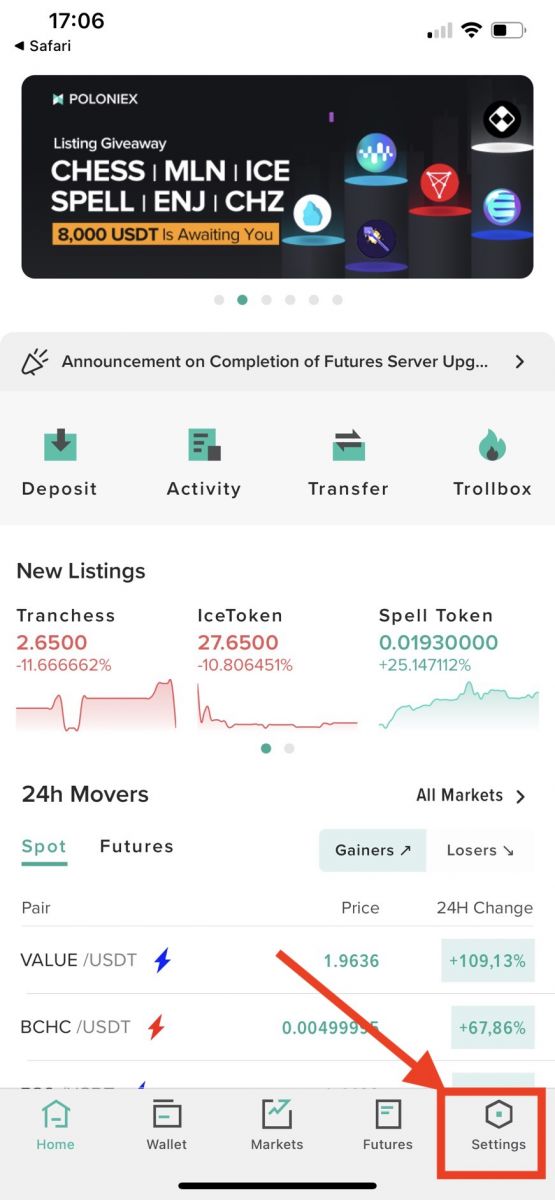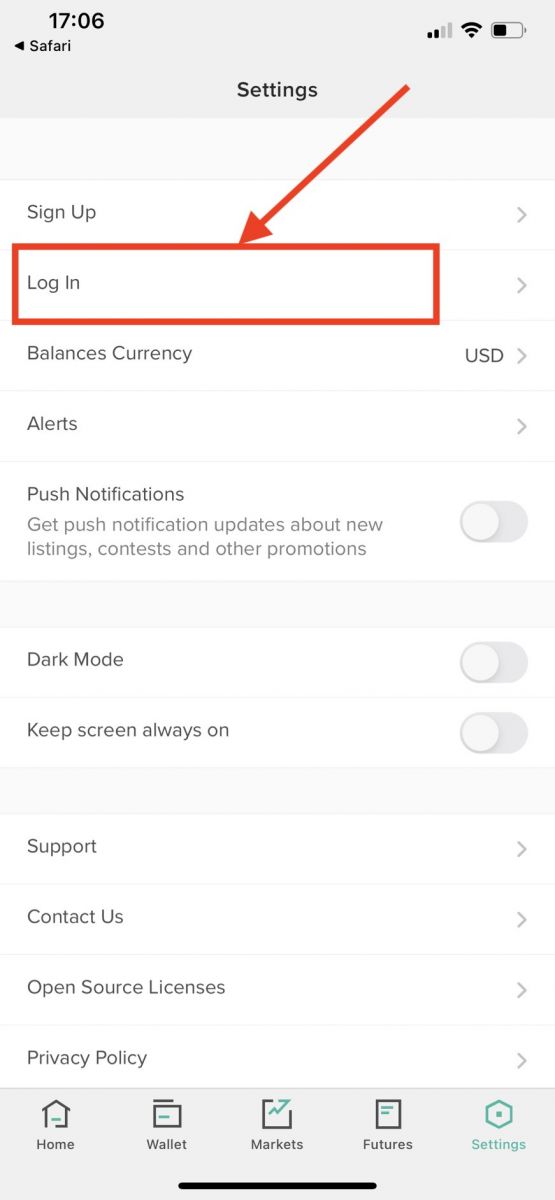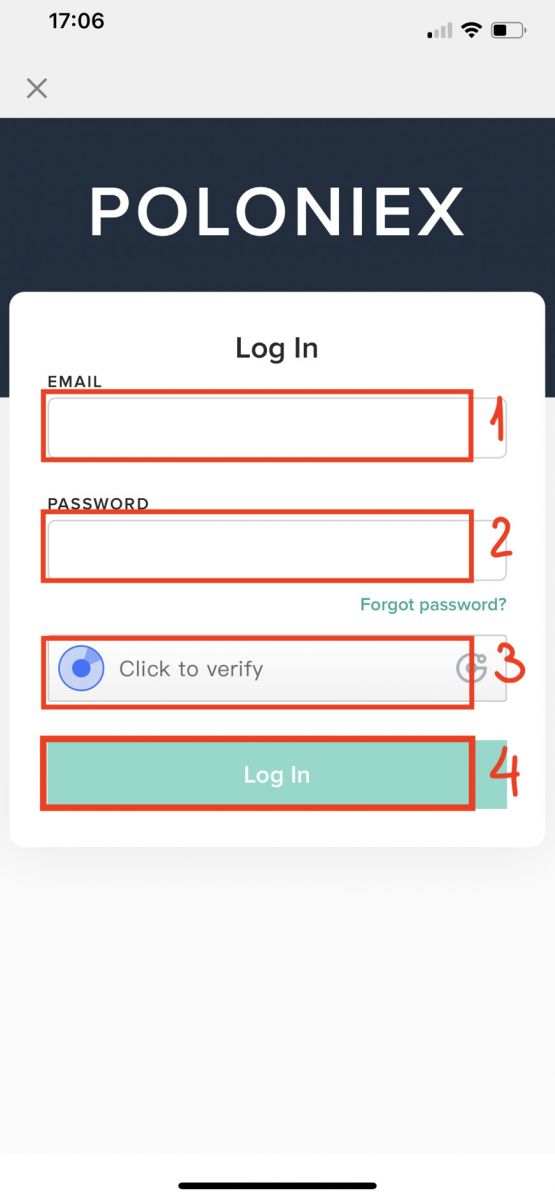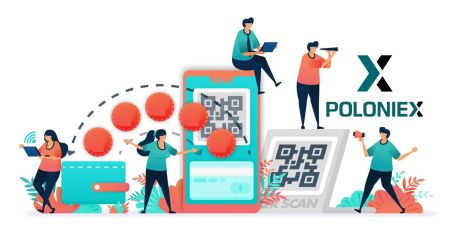How to Login and Deposit in Poloniex
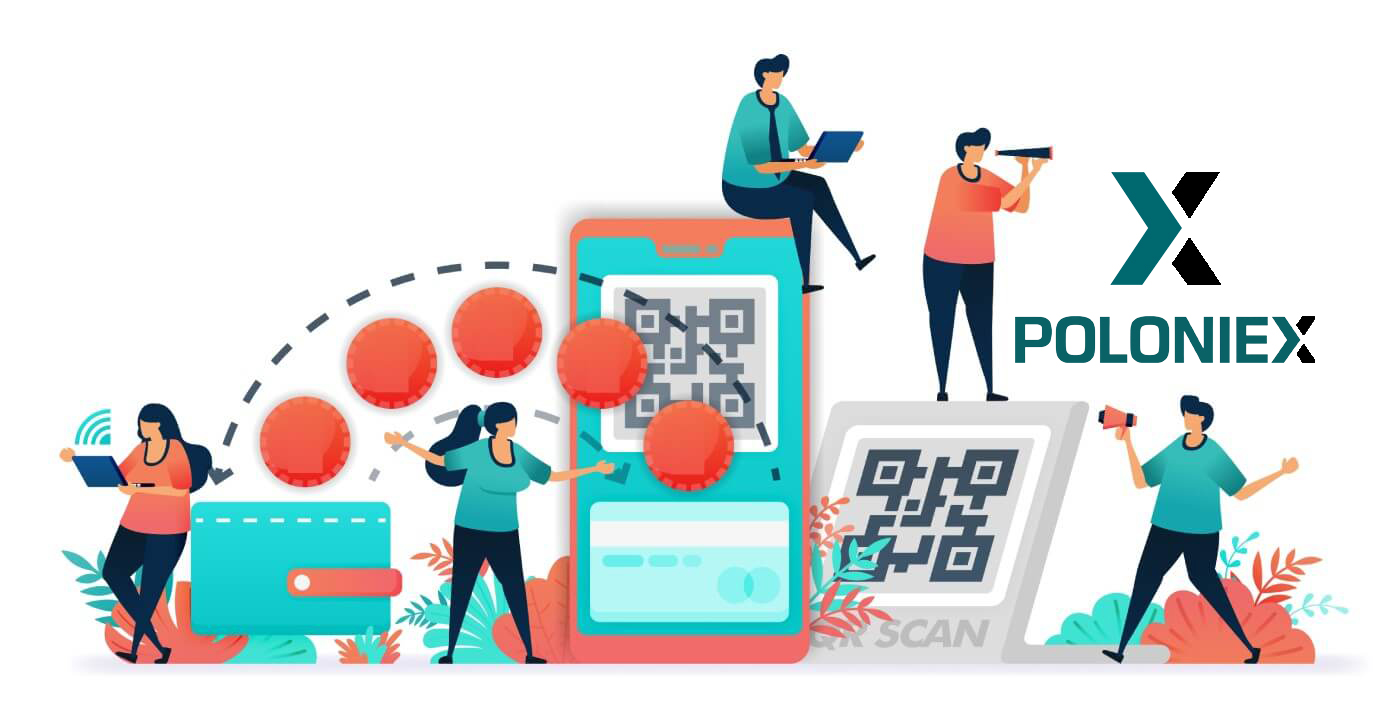
How to Login to Poloniex
How to login to your Poloniex account [PC]
1. Visit Poloniex.com, choose [Log in]
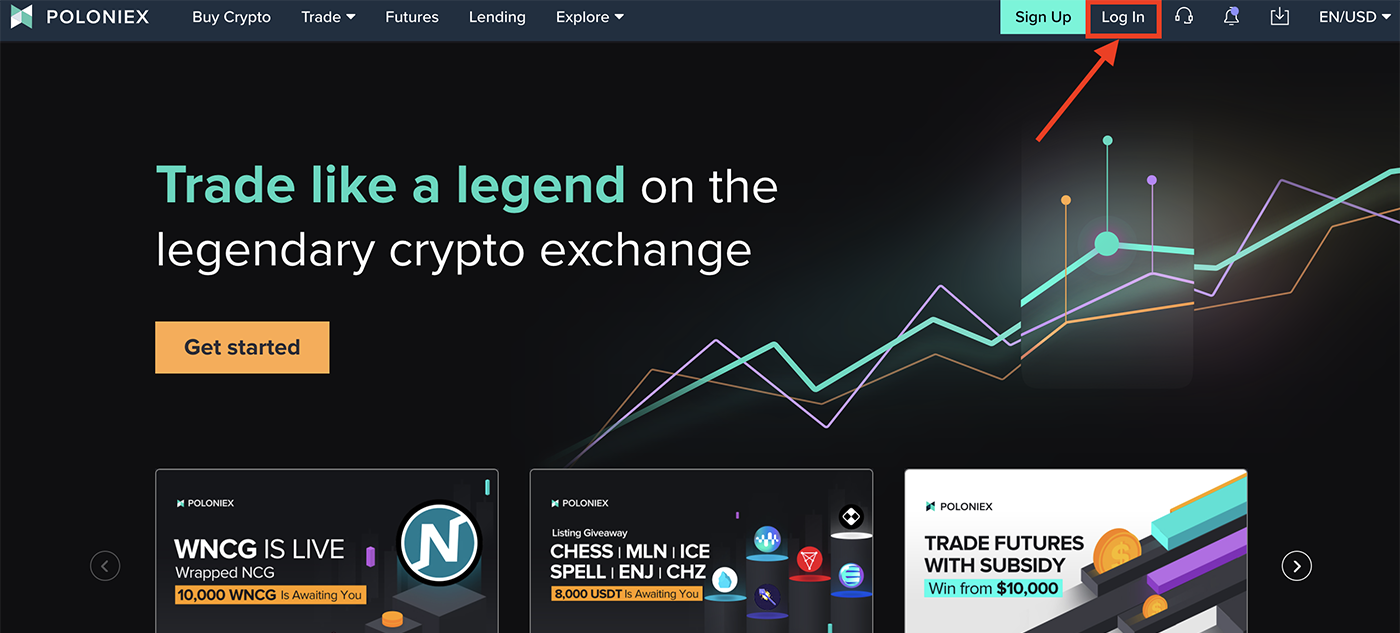
2. You will see The Login page:
-
Enter [your Email address]
-
Enter [your Password]
-
Click to verify
-
Click [Log in]
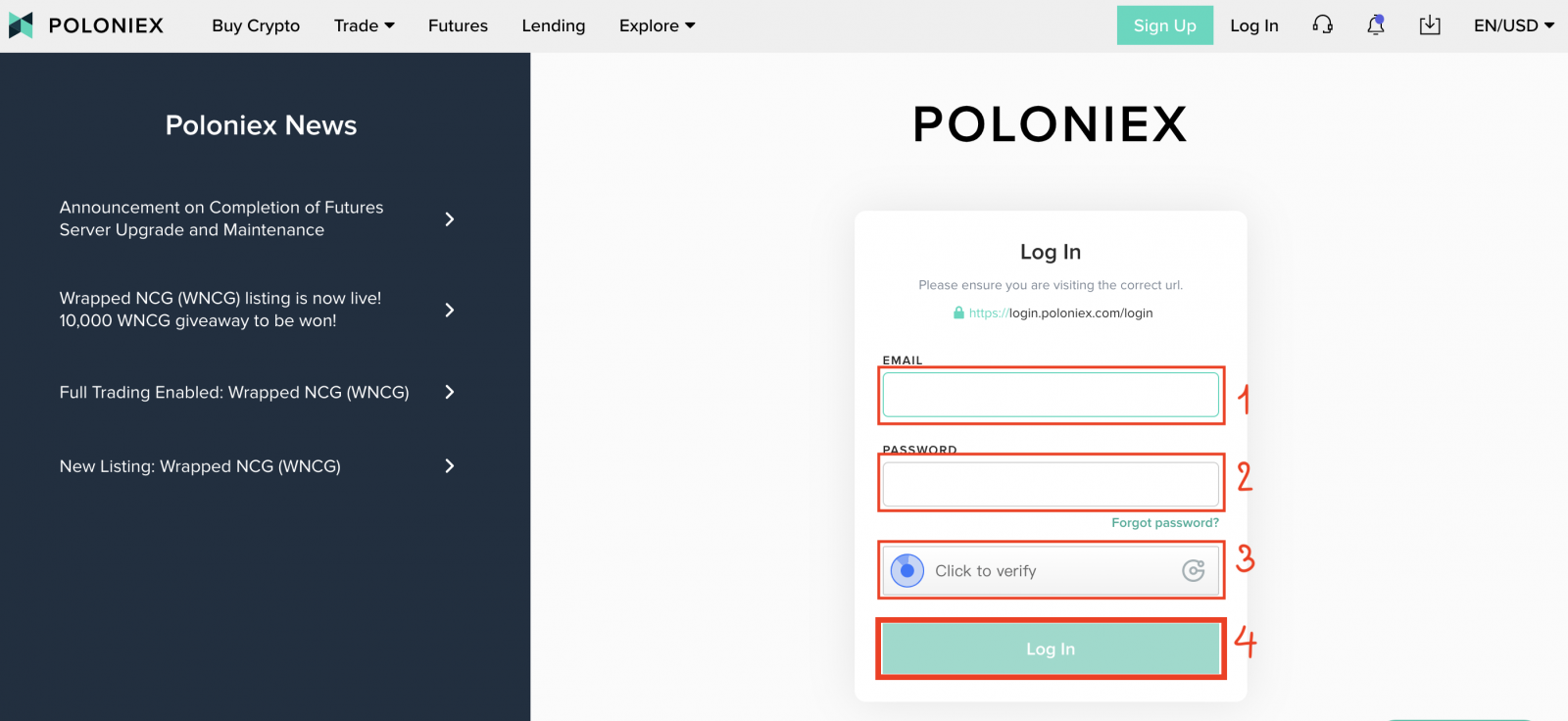
Now you finished your login to poloniex Account.
How to login to your Poloniex account [Mobile]
Login with Mobile APP
1. Open Poloniex App you downloaded on your phone; and click [Settings].
2. Click [Login]
3. You will see The Login page:
-
Enter [your Email address]
-
Enter [your Password]
-
Click to verify
-
Click [Log in]
Login with Mobile Web
1. Visit Poloniex.com; and click the upper-right icon;
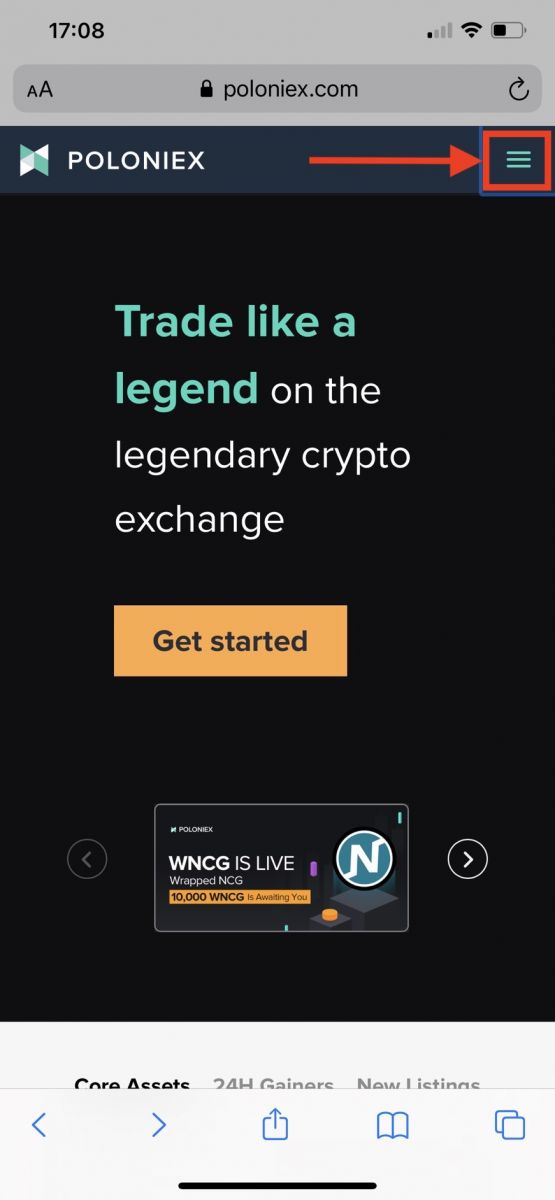
2. Click [Login]
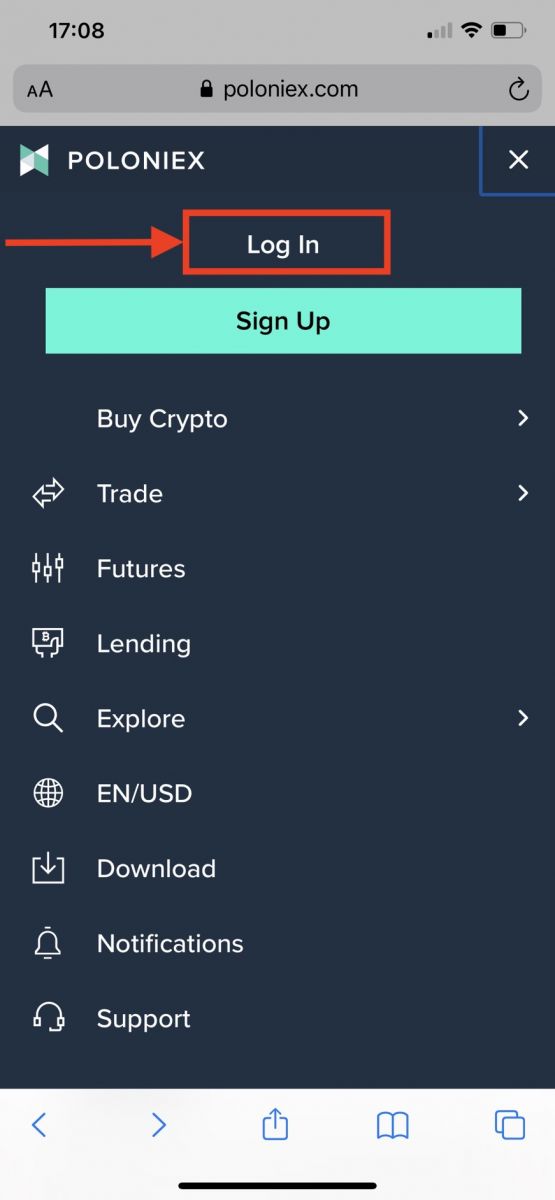
3. You will see The Login page:
-
Enter [your Email address]
-
Enter [your Password]
-
Click to verify
-
Click [Log in]
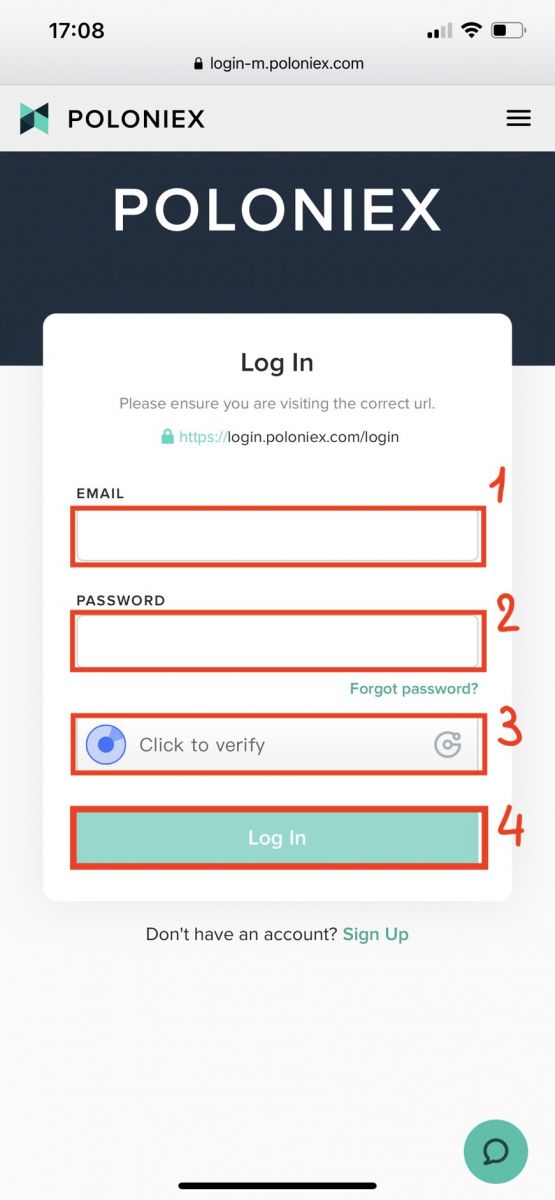
Download Poloniex App
Download Poloniex App iOS
1. Sign in with your Apple ID, open App Store, then select the search icon in the bottom right corner; or Click on this link then opened it on your phone: https://www.poloniex.com/mobile/download/inner

3. Enter [Poloniex] in the search bar and press [search]; Press [GET] to download it.
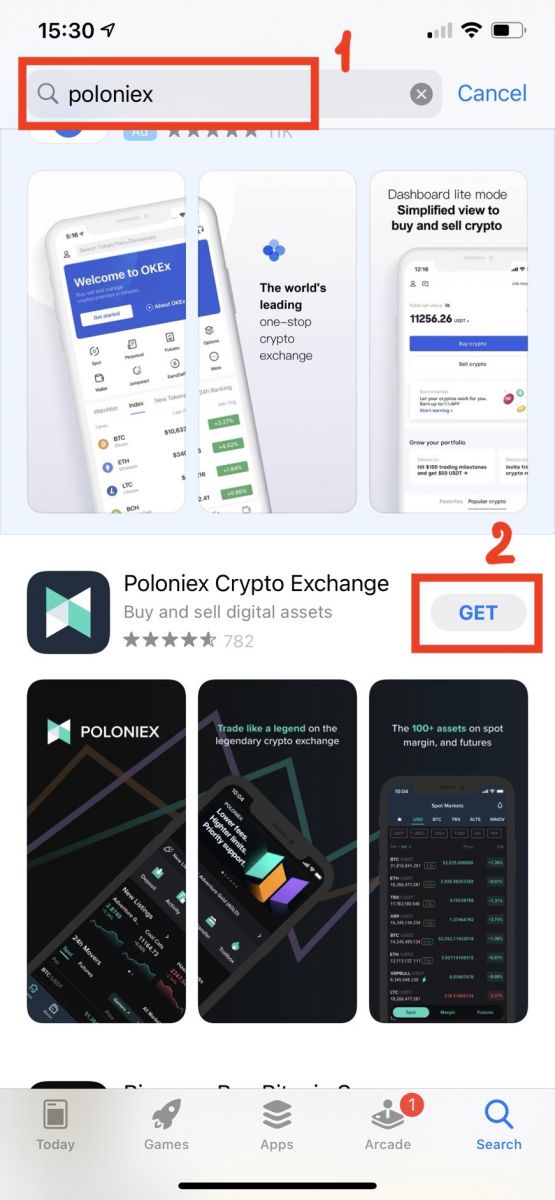
Download Poloniex App Android
1. Open Google Play, enter [Poloniex] in the search bar and press [search]; Or Click on this link then opened it on your phone: https://www.poloniex.com/mobile/download/inner
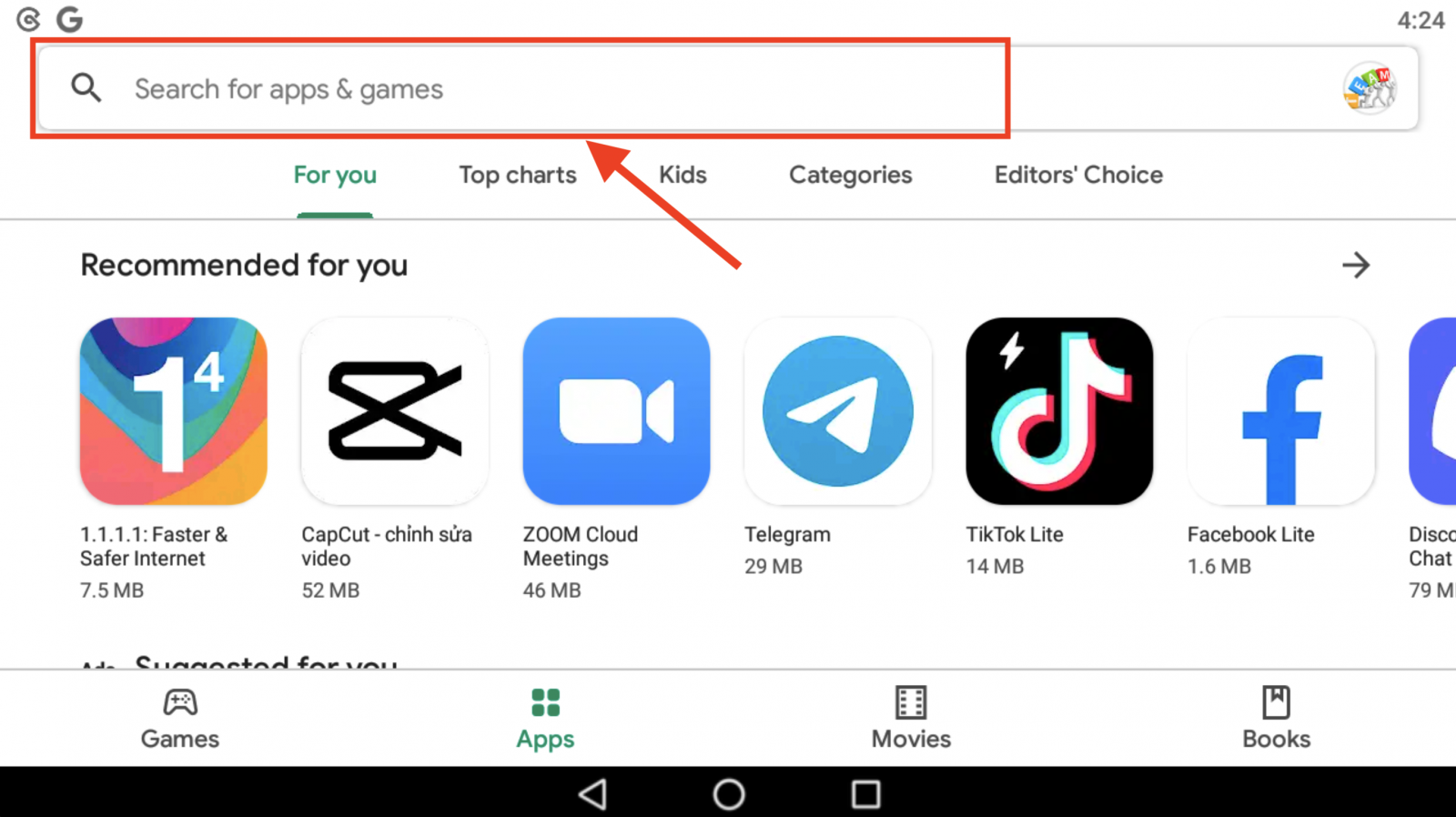
2. Click [Install] to download it;
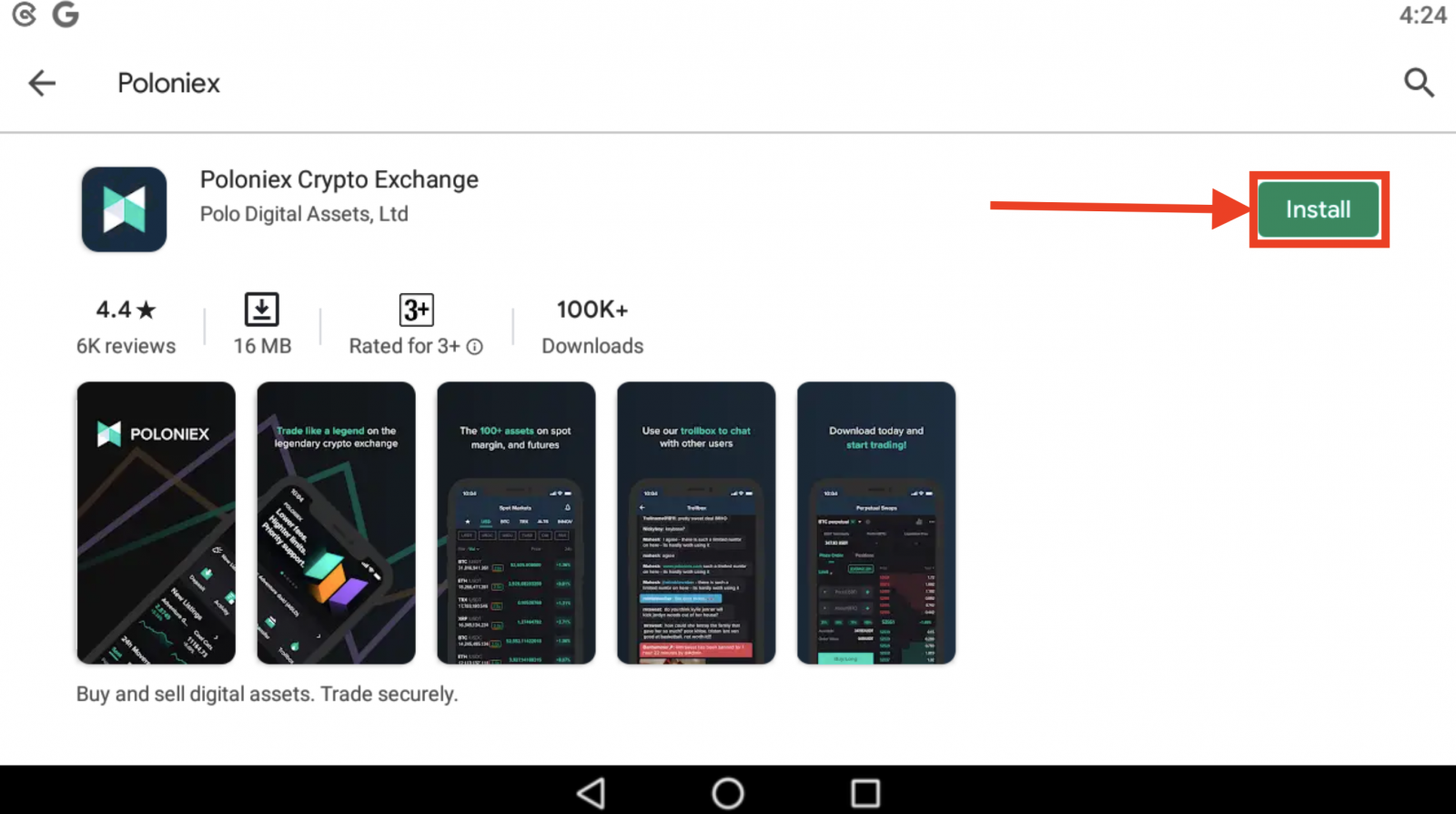
3. Return to your home screen and open your Poloniex App to get started.
Frequently Asked Questions (FAQ) about Login:
I Cannot Access my Poloniex US Account
In late 2020, Poloniex spun out from Circle into a new company, Polo Digital Assets, Ltd., with the backing of a major investment group.
Unfortunately, in order to be competitive in the global market, we were not able to include US customers in the spin out, and we can no longer serve new or existing US customers. The criteria for a US customer are as follows:
-
Accounts that either now, or in the past, have a US address entered
-
Accounts that either now, or in the past, have a US ID document uploaded
-
Accounts that are consistently logging in from US IP addresses
Please be aware that US customers were able to withdraw their assets through Circle until at least December 15, 2019. If you have not withdrawn your funds yet, you are unable to do so through Polo Digital Assets, Ltd, and the Poloniex Support Team can no longer assist you.
Please reach out to Circle Poloniex US Support for any questions regarding your US account and a member of that team will be happy to help. You can submit a support ticket with their team at https://poloniexus.circle.com/support/ or by emailing [email protected].
Password Reset
If you would like to change your password, please navigate to the password reset page here.
Once you request a new password, an email will be sent to you from [email protected] with a link that will lead you to a page where you will be asked to set a new password.
Should your IP change during this period, the password reset procedure will fail. If you are experiencing this, please disable your VPN or anything that could cause your IP address to change unusually quickly.
We recommend using the desktop version of Poloniex in order to finish this process. The mobile website is currently being updated, and may not allow the full completion of your reset.
If you cannot change your password using this process, please contact our support team for assistance.
From time to time we receive lists from third-party services that contain potentially compromised email addresses and passwords. While these lists are not usually related to Poloniex users specifically, we evaluate them closely to determine whether or not a customer’s account information could be compromised. We will then take additional steps to protect a customer’s account, like proactively resetting their password, if we determine that their account information could be compromised.
If you recently received an email from us about this, you can find details on the ticket. We recommend selecting a unique, secure password and enabling two-factor authentication (2FA) on your account if it is not currently enabled.
How to use 2FA 16 digit recovery code
When you set up Two-Factor Authentication, you were prompted to save a 16 character recovery code and corresponding QR code. These can be used to set up a new 2FA device. By installing an Authenticator app on your new phone or tablet, you will be able to scan your saved QR code or 2FA recovery code and enter your Poloniex account again. Follow the steps below to proceed with this process:
1. Retrieve your back-up code that you saved at the time of setting up 2FA with your older phone. This document has the recovery key that you can now use to restore Poloniex account on your Authenticator app.

2. You’ll need to again add a Poloniex account in your authenticator app and either manually enter the 16-digit recovery key or scan the barcode using the app.
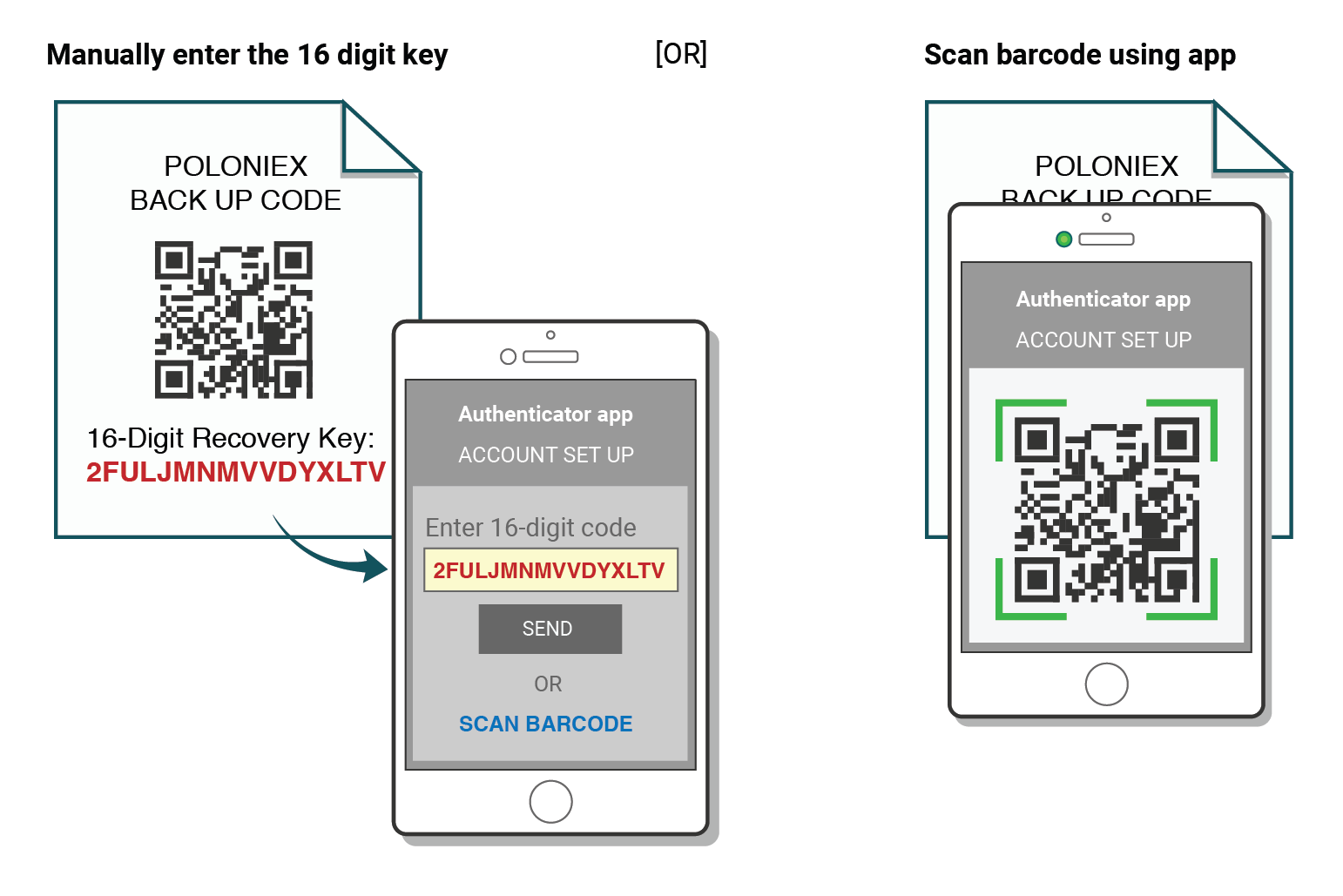
You may now continue using your Authenticator for logging into Poloniex.
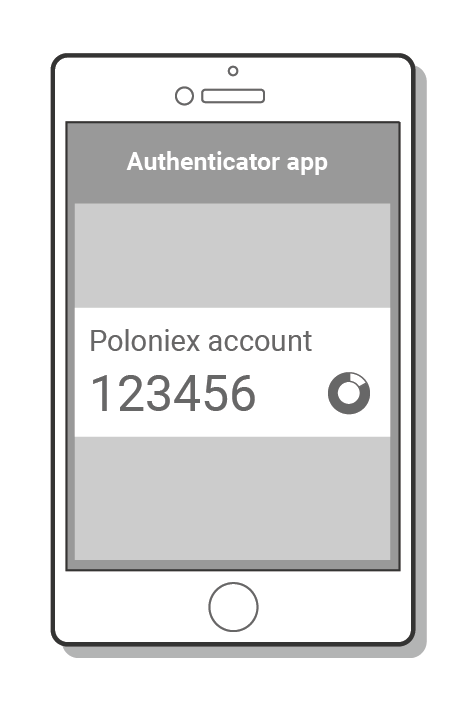
"Incorrect Code" 2FA Troubleshooting
Steps to fix "Incorrect Code" errors with Two-Factor Authentication
The most common cause for "Incorrect Code" errors is that the time on your device is not synced correctly. To make sure that you have the correct time in your Google Authenticator app, follow the instructions for your operating system below.
On Android:
-
Go to the Main Menu on the Google Authenticator app
-
Select Settings
-
Select Time correction for codes
-
Select Sync now
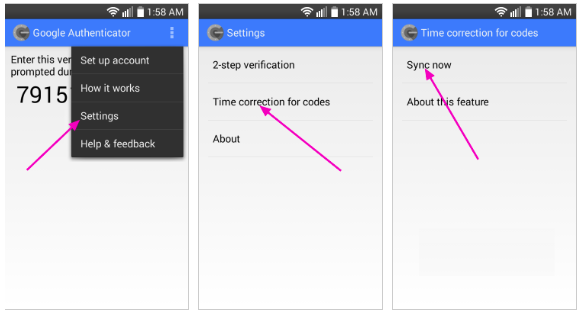
On the next screen, the app will confirm that the time has been synced, and you should now be able to use your verification codes to sign in.
On iOS (Apple iPhone):
-
Go to the Settings – this will be your phone’s system settings, not the Authenticator app settings.
-
Select General
-
Select Date Time
-
Enable Set Automatically
-
If it’s already enabled, disable it, wait a few seconds and re-enable
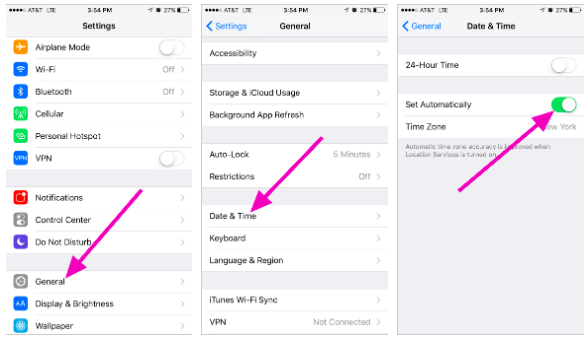
Two-Factor Codes - Need Reset
If you have already performed a time sync on your device, and are unable to find your 2FA backup code, you will need to contact our support team for further assistance.
Please reach out to us, and provide as much information as possible regarding your account in order to receive a fast 2FA reset. Information about your latest deposits, trades, balances, and account activity will be very helpful in confirming your identity.
How to Deposit Crypto to Poloniex
How to Deposit Digital Assets to Poloniex by transfering funds from other platforms
Transfer funds from other platforms [PC]
You can deposit digital assets from external platforms or wallets to Poloniex via a deposit address on the platform. How to find a deposit address on Poloniex?
1. Visit Poloniex.com, choose [Log in]
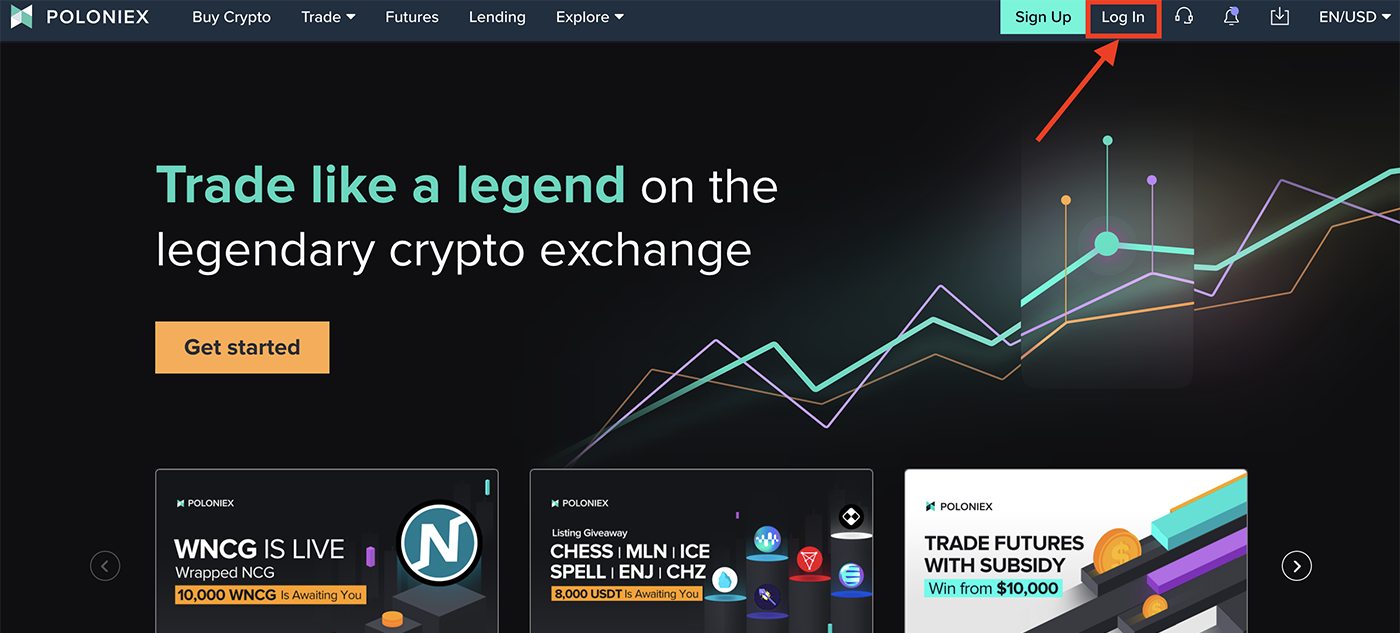
2. Click [Wallet]
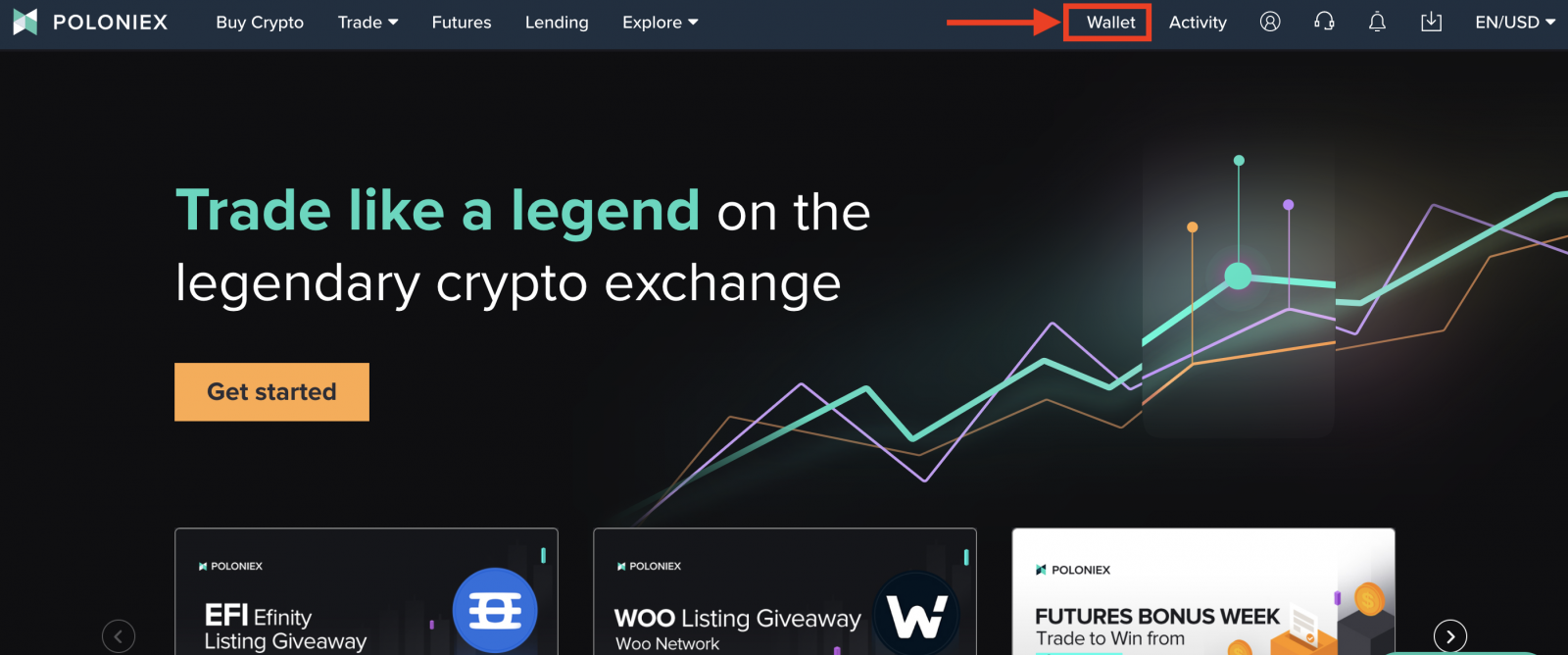
3. Click [Deposit]
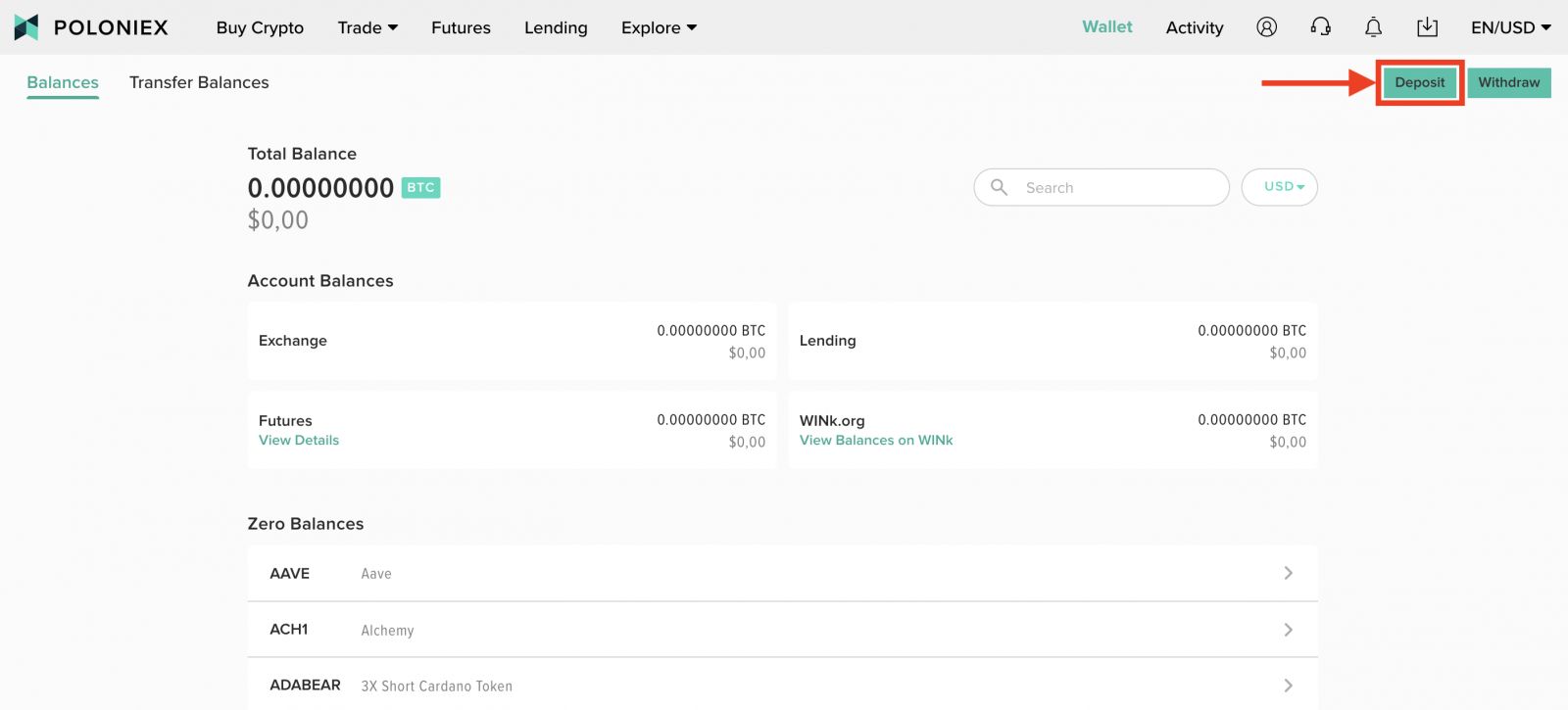
4. Enter Asset you want to deposit at the search bar, then click [search]. Take BTC as an example:
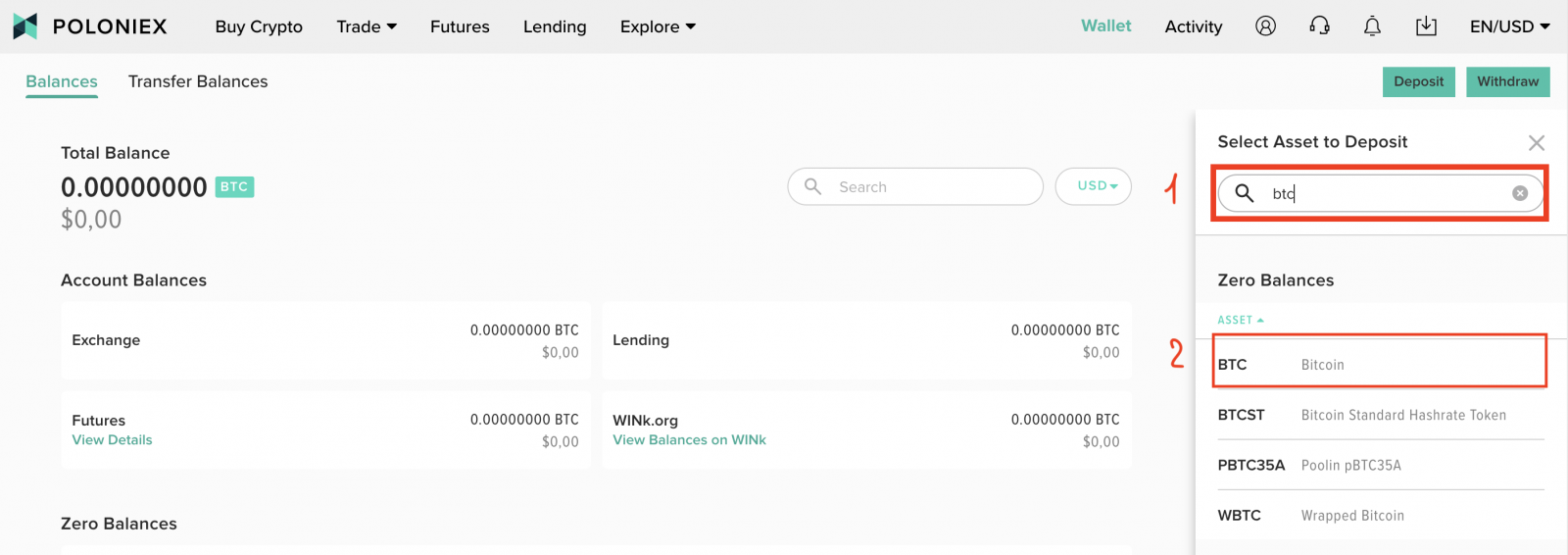
5. Poloniex supports three ways to deposit digital assets. In addition to the Bitcoin network, you are now able to deposit BTC using the TRON network and BSC nework.
Note:
-
Each deposit digital on each network has its own deposit address, so please read deposit tips carefully.
-
Your BTC Deposit Address on the Bitcoin network is different from Your BTC Deposit Address on Tron)
Select a protocol to see the corresponding address. Choose the Bitcoin network for this example:
Click [Deposit on Bitcoin]
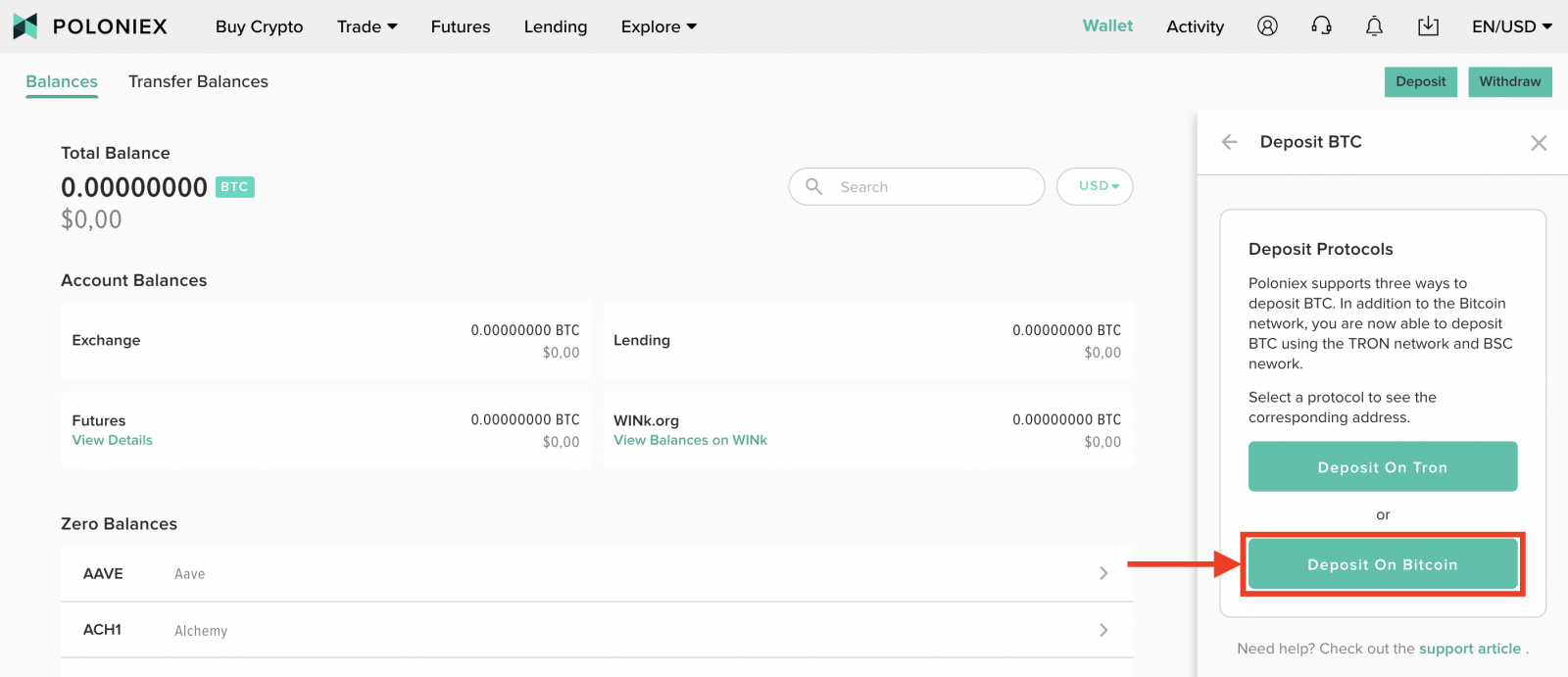
6. Click [Copy] to copy the deposit address and paste it into the withdrawal address field on the external platform or wallet. You can also scan the QR Code to deposit.
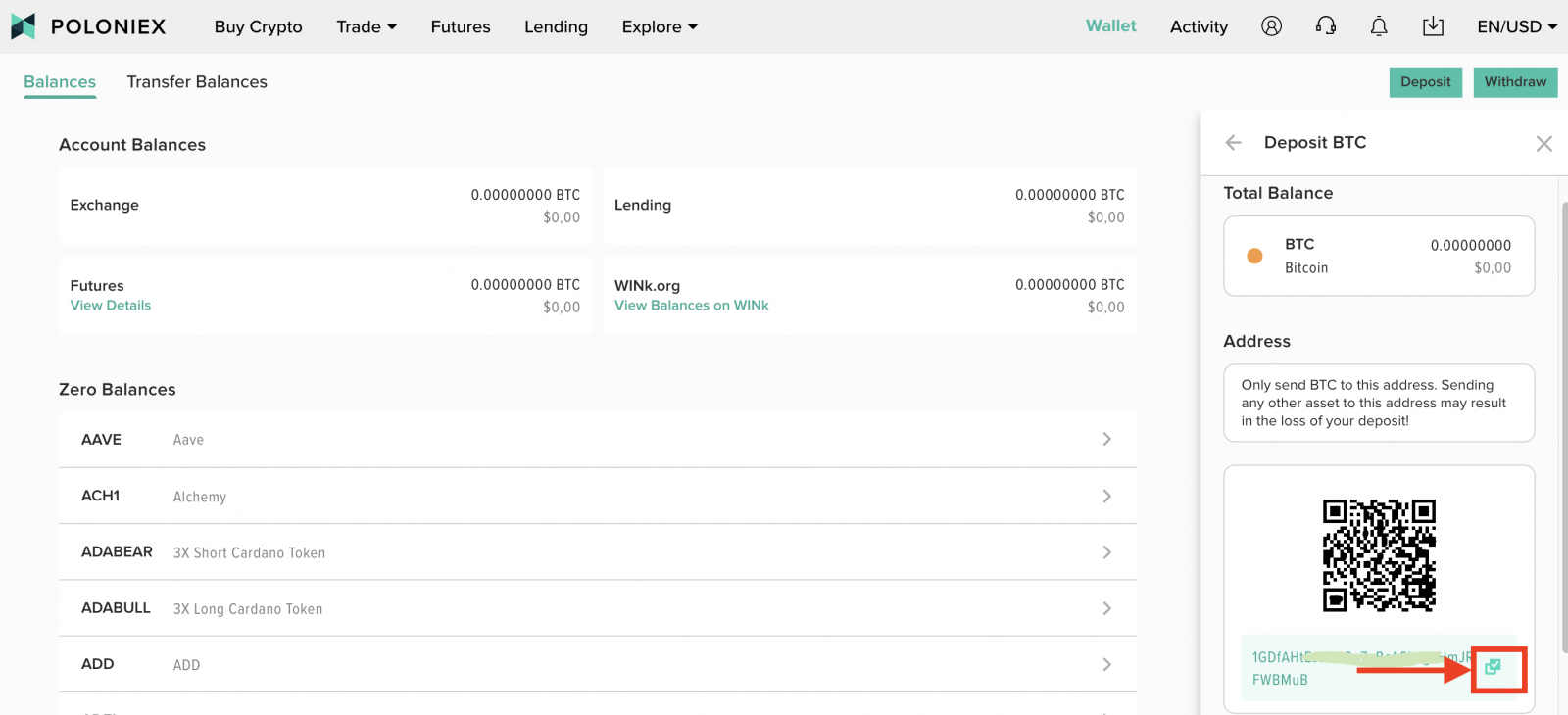
Note: Each coin has its own deposit address, so please read deposit tips carefully.
Transfer funds from other platforms [APP]
1. Open Poloniex App on your phone and Sign in to your Poloniex Account. Then Click [Wallet]
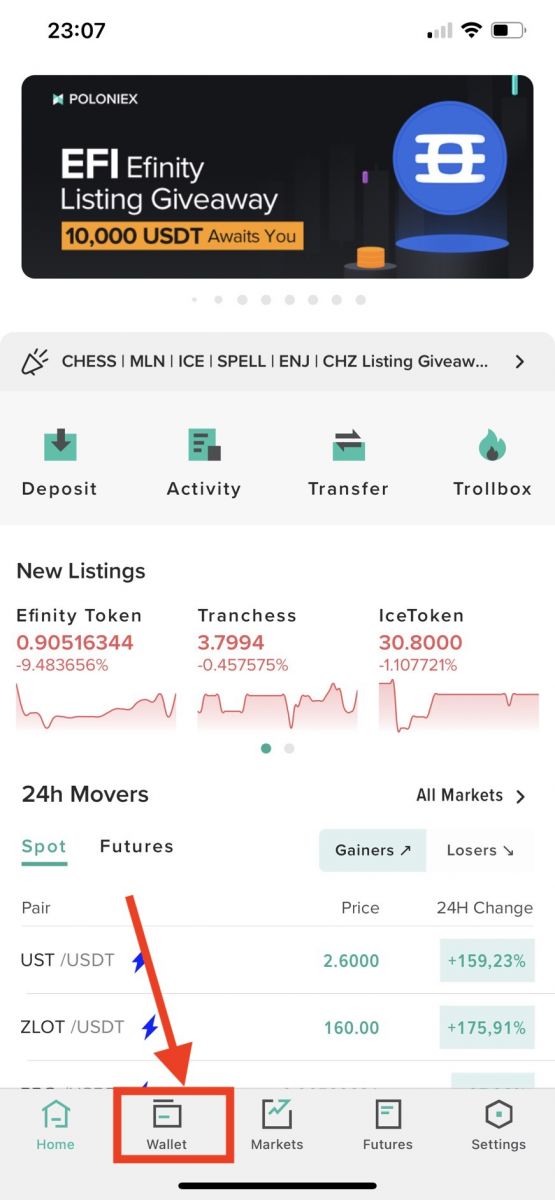
2. Click the icon 2 arrows

3. Click [Deposit]
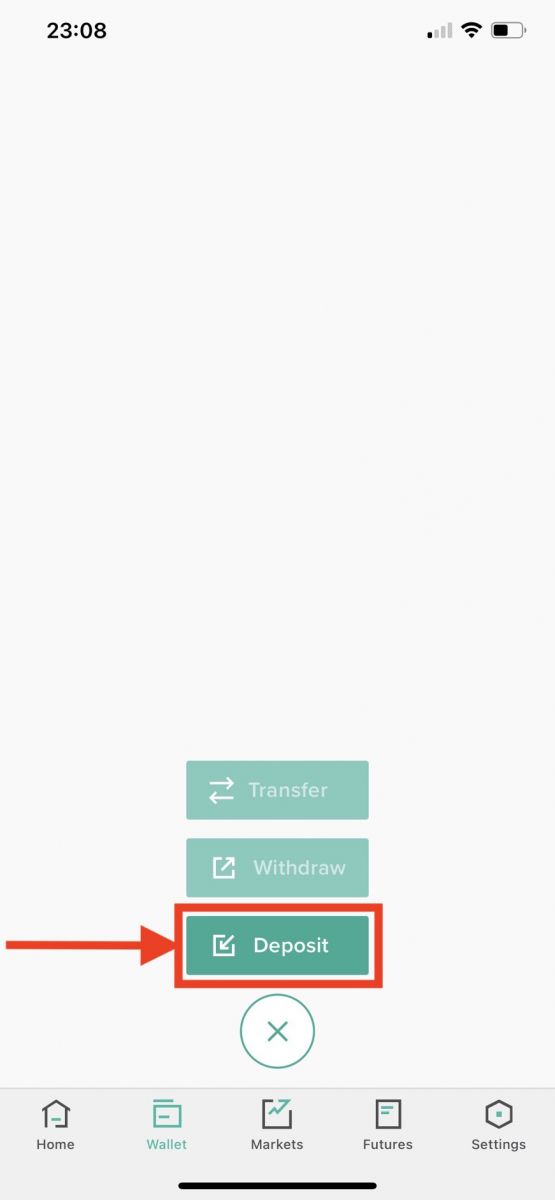
4. Enter the coin you want to deposit at the search bar and click [search]. Then choose this coin in the list below.
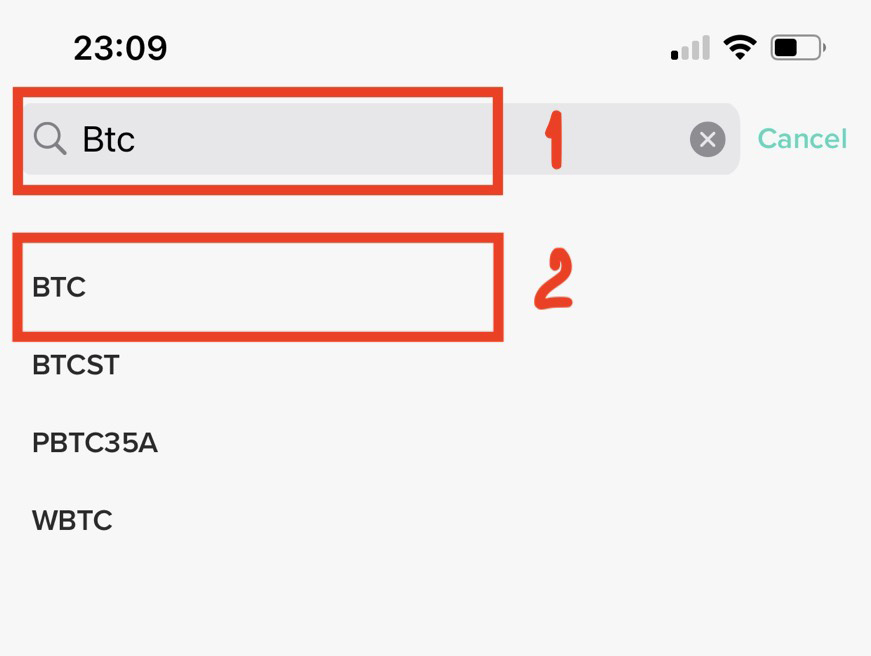
5. Click [Continue]
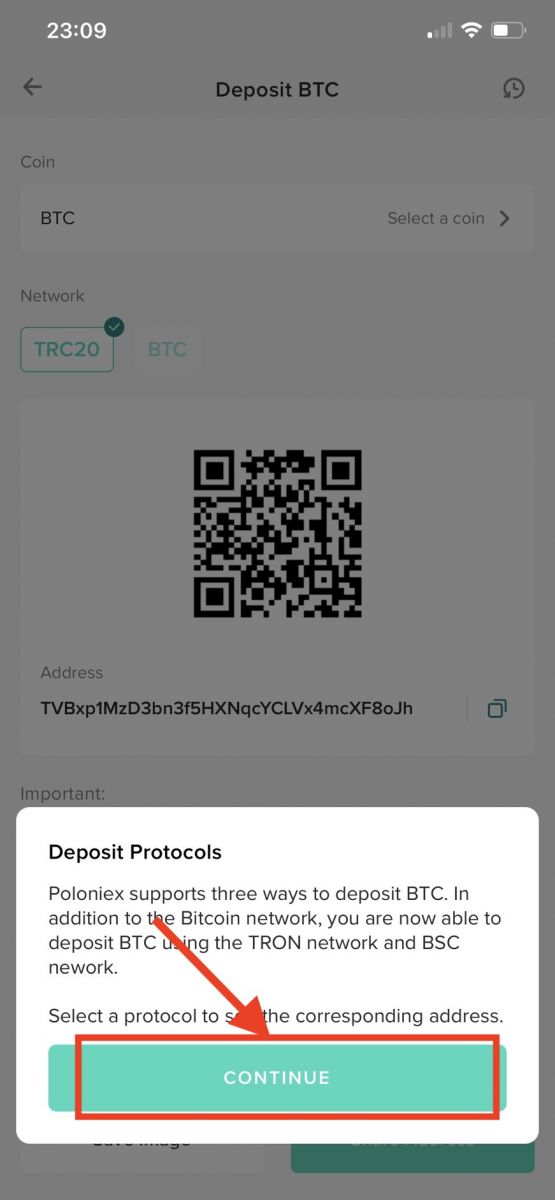
6. Choose the network, then click [Copy] to copy the deposit address and paste it into the withdrawal address field on the external platform or wallet. You can also scan the QR Code to deposit or choose [save image] to save the address or choose [Share Address].
Note:
-
Each deposit digital on each network has its own deposit address, so please read deposit tips carefully.
-
Your BTC Deposit Address on the Bitcoin network is different from Your BTC Deposit Address on Tron)
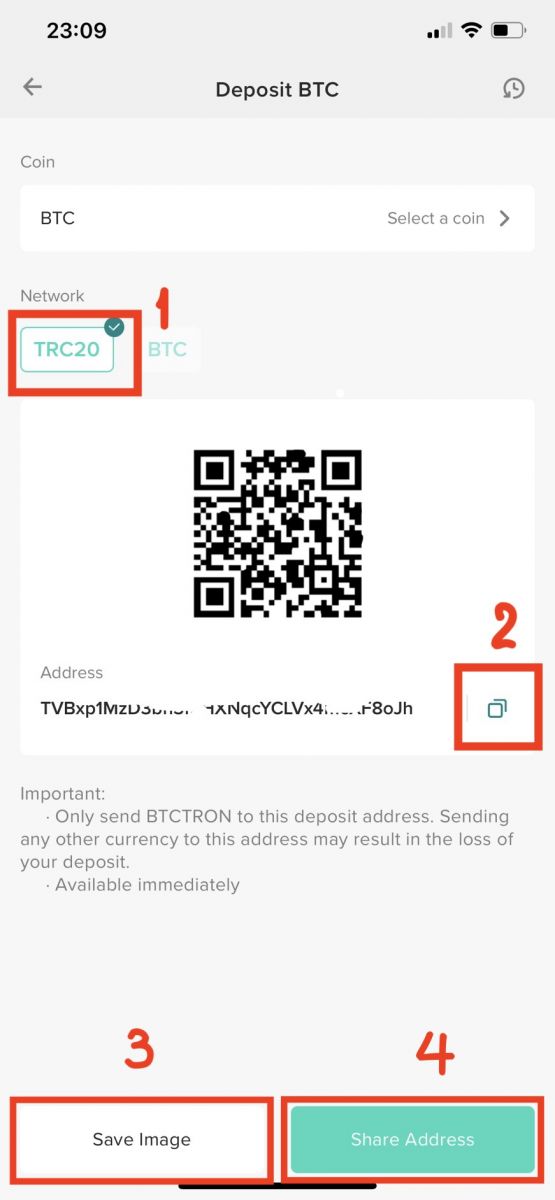
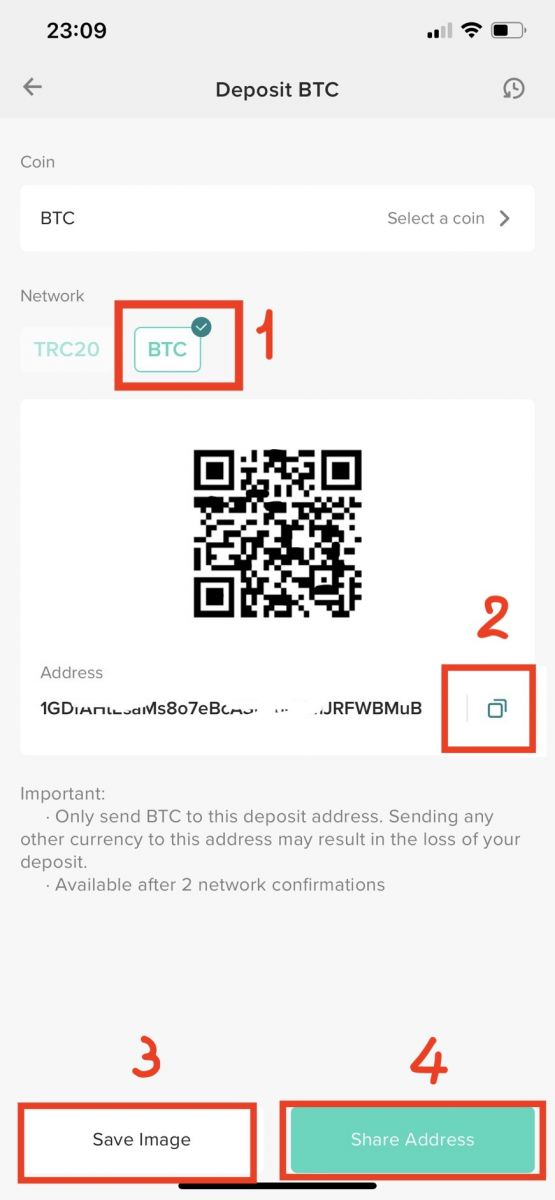
How to Deposit Digital Assets to Poloniex by Buying Crypto by Credit/Debit Card or your Simplex Bank Account
Poloniex has partnered with payments processing company Simplex to enable users to buy ATOM, AVA, BCH, BNB, BSV, BTC, BUSD, DASH, DAI, ETH, EOS, LTC, PAX, QTUM, TRX, USDT-ERC20, XLM, and XRP with their debit and credit cards and have their purchase deposited directly on their Poloniex accounts.
See below for how to get started:
Step 1: Visit Poloniex.com, Sign in to your Poloniex Account, then click [Buy Crypto] on the homepage.
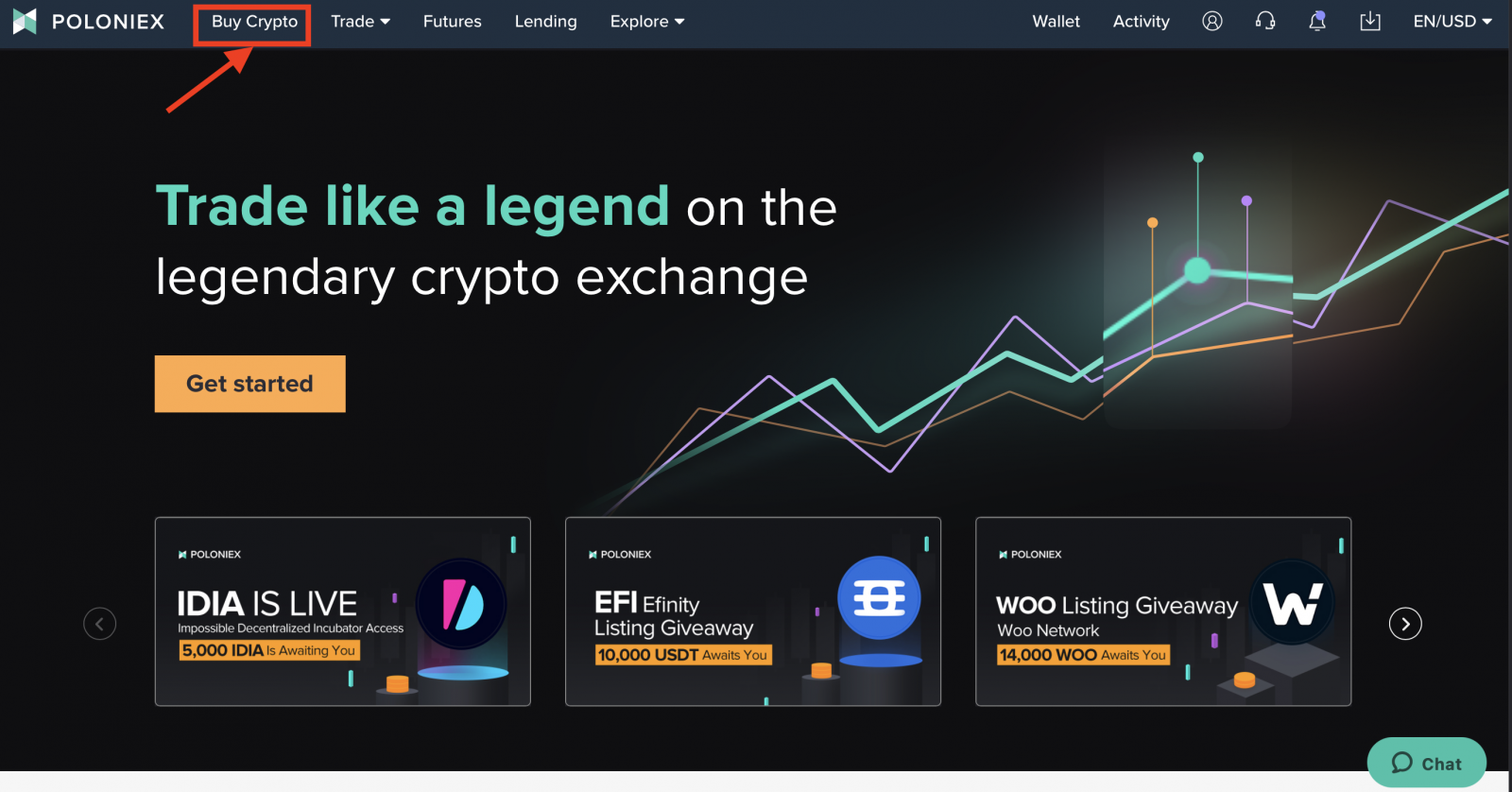
Step 2:
-
Click [Buy with Fiat]
-
Choose the fiat. Determine how you want your card purchase to be denominated. You can still purchase even if your card is issued in another currency, but you might incur an FX / international use charge from your bank.
-
Choose the token you want to deposit.
-
Enter the Asset amount. The fees and total charge will be displayed underneath.
-
Check I have read the disclaimer and consent to Poloniex providing my deposit address and user name to Simplex.
-
Click [Buy Now]
Make sure to read the important notes and disclaimers before proceeding. You will be redirected to Simplex.com to input your card details and complete your purchase. Note you are likely to be required to verify your identity during the Simplex checkout process, so make sure you have a valid form of ID ready.
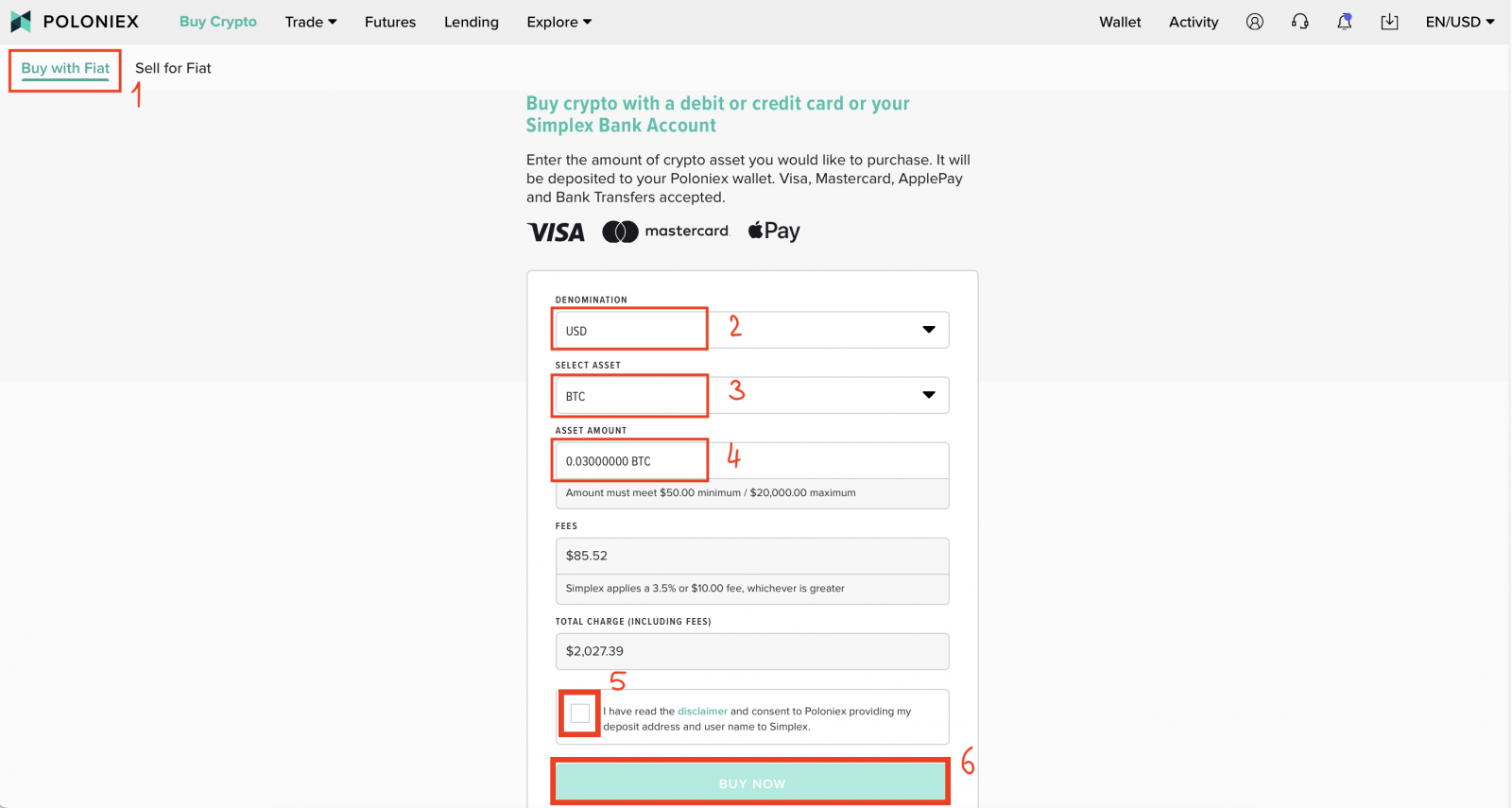
Checking the status of your deposit
Checking the status of your deposit on PC:
1. Visit Poloniex.com, choose [Log in]
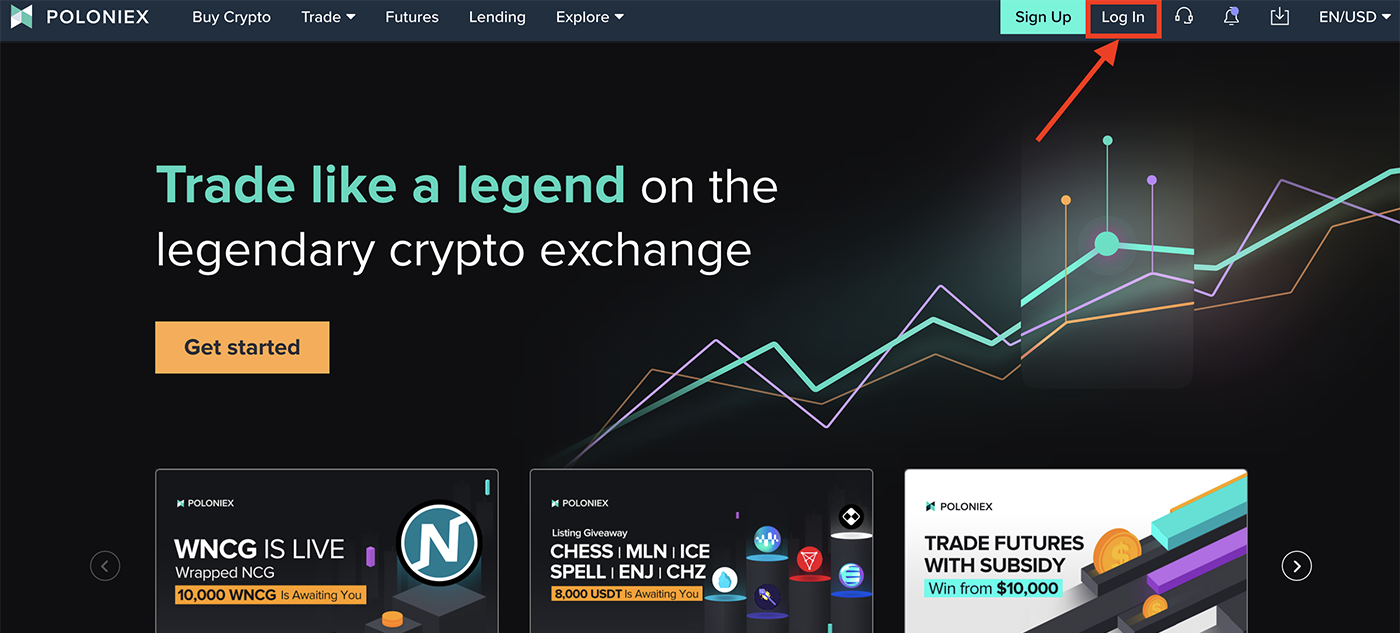
2. Click [Wallet]
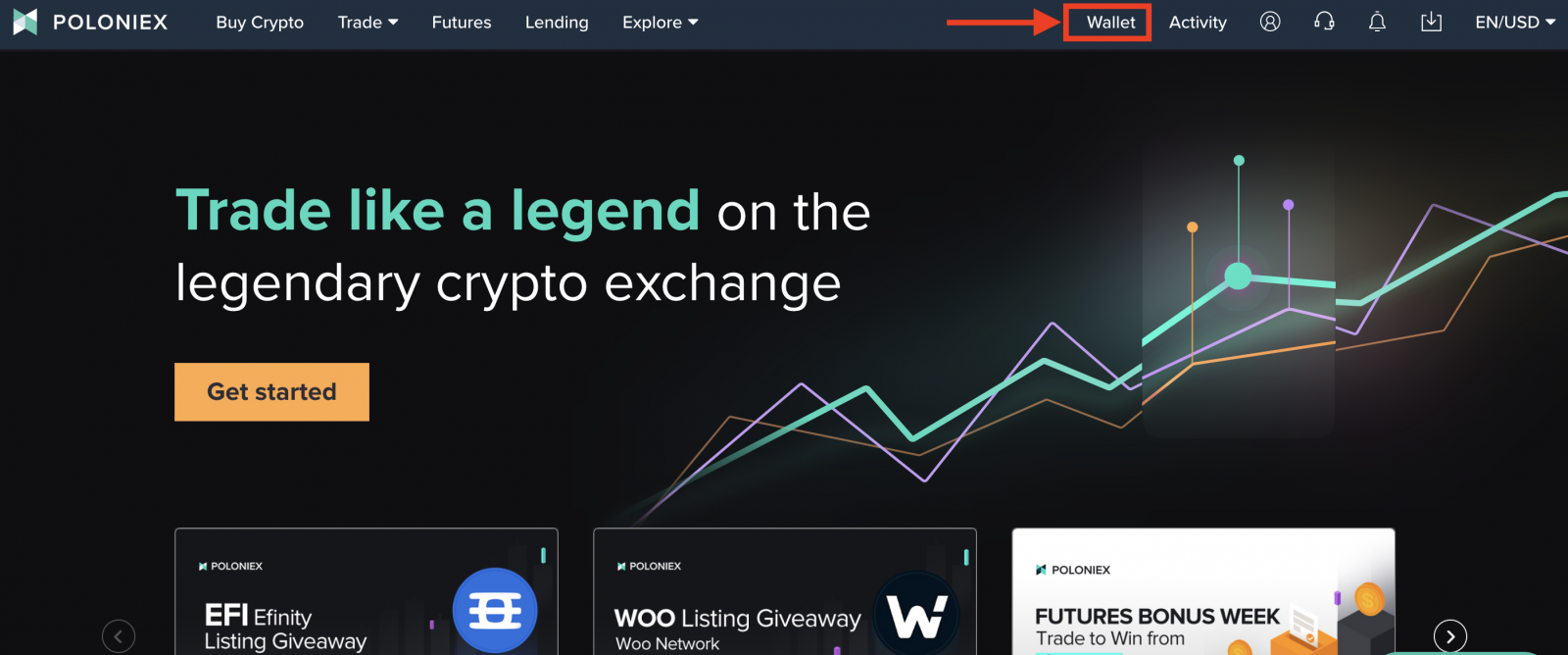
3. Click [Balance]. The deposit should appear in here.
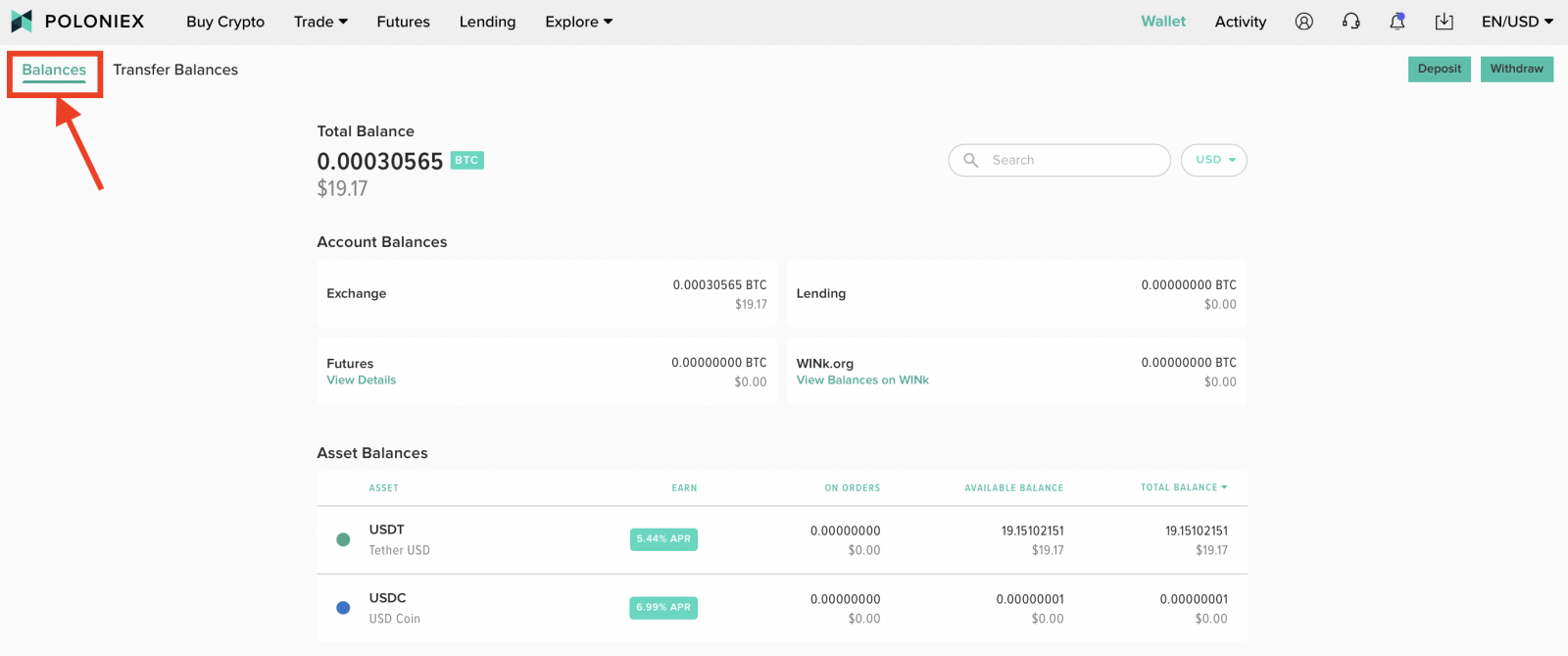
Checking the status of your deposit on Mobile Website:
1. Open Poloniex App on your phone and Sign in to your Poloniex Account. Then Click [Wallet]
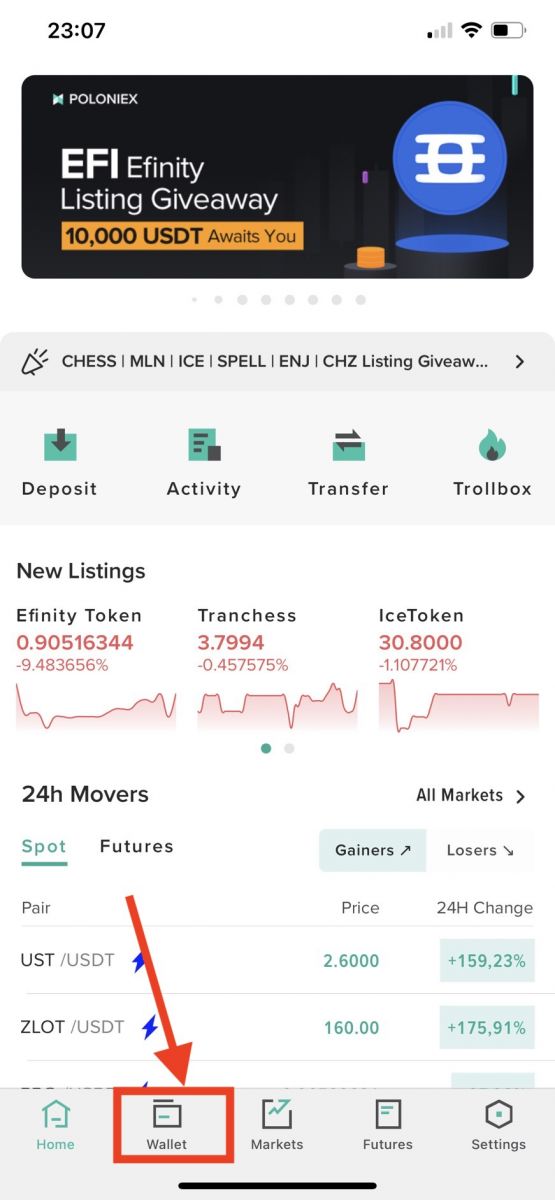
2. Click [View Activity]
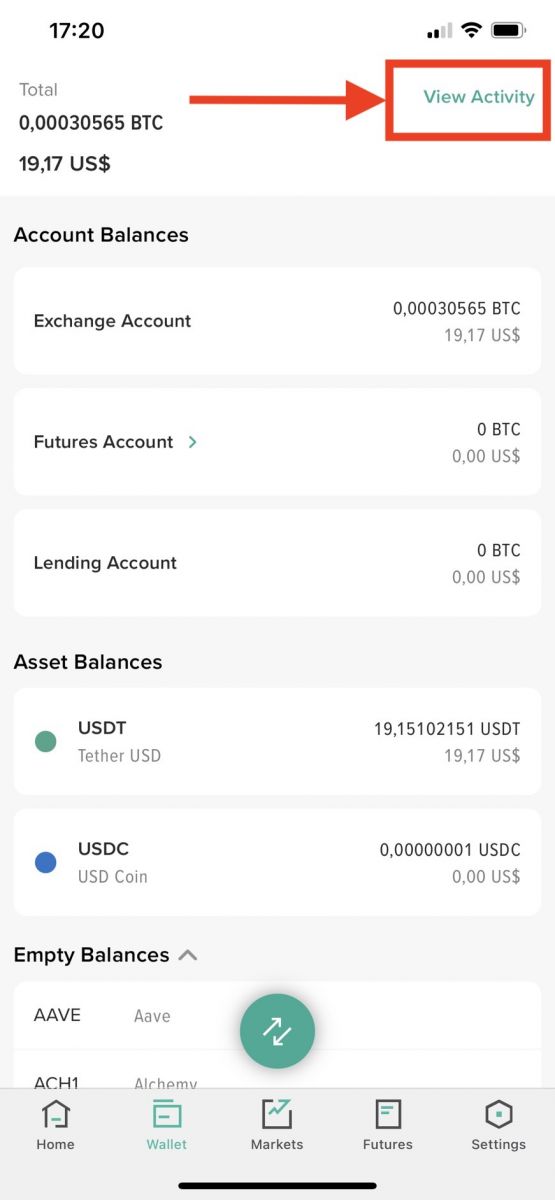
3. Click [Deposits]
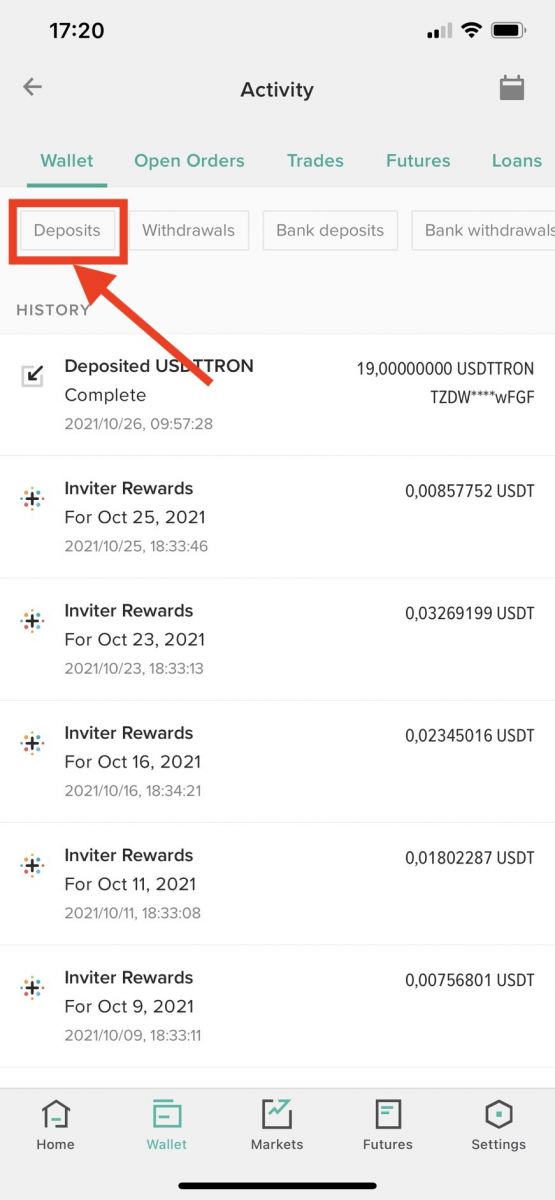
Frequently Asked Questions (FAQ) about Deposit
Depositing to the Wrong Address
Poloniex does not offer a token/coin recovery service because the process to recover tokens is extremely complicated and may result in significant cost, time, and risk.
If you deposited your coins to the wrong address, it is extremely unlikely that we will be able to recover them, since blockchain transactions are permanent and immutable. We can attempt to recover these funds, but there is no guarantee it can be done, nor do we offer a timeline for this process.
To avoid this situation in the future, please take extra caution when depositing funds to make sure the coins match the wallet you are depositing to. Please ensure you are depositing coins to a compatible wallet before initiating a transaction.
Any unused deposit address may be deleted from your account, and made inactive or used for another purpose. If you deposit to an address unassigned to your account, you will lose access to these funds. Always check deposit addresses before depositing any currency.
Depositing Disabled Coins
Temporarily Disabled Wallets
If a wallet is temporarily disabled, this could be for a number of reasons. It may be disabled for an upcoming fork, general maintenance or routine updates. Any deposits made during this time should be automatically credited after the wallet is re-enabled.
If a wallet is temporarily disabled, our team is working on re-enabling it as soon as possible, but the timeline is often difficult to predict. If you would like to know when a particular wallet is re-enabled, please create a ticket through our Support Center and we will be happy to notify you via your ticket.
Permanently Disabled Wallets
If a wallet is permanently disabled, this means that the coin has been delisted from our exchange, and the wallet removed from Poloniex. We announce all delistings and timelines for removing disabled assets from our exchange prior to the date of delisting.
We do not support any deposits to a permanently disabled wallet. If you deposited funds to a permanently disabled wallet, the funds are irrecoverable.
I deposited a coin and it’s taking a long time for my funds to be accessible. Can you speed this up?
Certain coins, like BCN, have higher confirmation minimums due to network instability. At this time, BCN has a minimum of 750 confirmations before the funds are liquid. As a result, BCN deposits may take longer than usual to be available.
I sent funds to the wrong address.
It’s likely we will not be able to assist in these cases. Due to the immutable nature of blockchains, its not possible to reverse transactions. If you reach out to our team, we can certainly investigate your case further.
Which countries are not supported?
Poloniex customers will be able to purchase crypto using credit and debit cards through Simplex in any country besides the following countries listed: Afghanistan, American Samoa, Antarctica, Botswana, Bouvet Island, Christmas Island, Crimea, Cuba, Democratic Republic of the Congo, DPR Korea (North Korea), French, Southern and Antarctic Lands, Gaza Strip, Heard and McDonald Islands, Iran, Iraq, Jan Mayen, Lebanon, North Mariana Islands, Pakistan, Palestine, Paracel Islands, United States of America (USA), United States Virgin Islands, West Bank (Palestinian Territory), Western Sahara, South Georgia and the South Sandwich Islands, Spratly Islands, Syria, Sudan.
What cryptocurrency will I be able to buy?
You can buy ATOM, AVA, BCH, BNB, BSV, BTC, BUSD, DASH, ETH, LTC, PAX, QTUM, TRX, USDT, XLM, and XRP at this time. If we add additional crypto options in the future, we will be sure to notify customers.
Are there fees?
Yes, and we would like to be quite clear about it. Simplex charges a 3.5-5% or $10 processing fee per transaction - whichever is greater.
The 3rd party liquidity provider who supplies the crypto asset to Simplex will apply a spread to the quoted price of the asset you’re buying
Please be aware that none of these fees are charged by Poloniex.
Also note you may incur "international transaction" or "cash advance" fees from your own bank or card issuer in some cases.
Please see Simplex’s Support Article for more information on potential credit card fees. In general, debit cards are recommended to avoid incurring these fees.
Are there limits?
Yes. The minimum purchase amount is $50 (or equivalent). The maximum daily purchase amount is $20,000 (or equivalent). The maximum monthly purchase amount if $50,000 (or equivalent).
How long does the process take?
After determining how much crypto you want to purchase, you will be redirected to Simplex.com for processing your payment. If this is the first time you ever used this service, you will have to verify your ID, so make sure you have a valid ID document handy. While the payments process is quick, it might take from a few minutes to a couple of hours to verify your identity for the first time. Once your purchase is approved, the crypto is procured and sent on-chain to your Poloniex deposit address. You should see your funds in your account after about 30 minutes under normal network conditions.
Why don’t you offer other fiat currencies?
We offer all fiat currencies that Simplex currently supports. As Simplex allows for purchases with other fiat currencies, we will consider adding support for them as well. You can still purchase with cards denominated in other fiat currencies, but you might incur an FX / international use charge.
Minimum Deposit Amounts
Some currencies have a minimum amount for deposits, which is displayed when clicking on “Deposit” for the specific currency.
Below is a list of currencies that require a minimum deposit amount:
|
Coin Name |
Minimum Amount |
|
ETC |
0.5 |
|
LSK |
1 |
|
NXT |
3 |